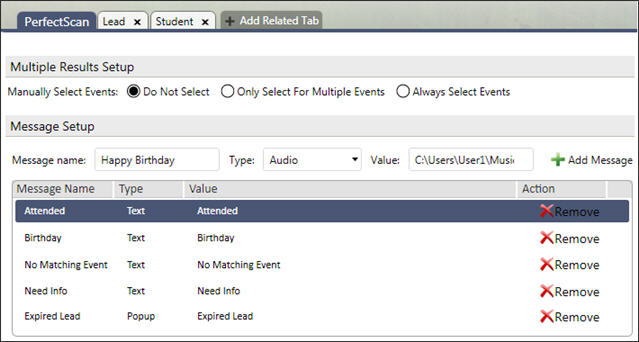
When the PerfectScan application in installed in PerfectMind, you can create messages (text or audio) to respond to when a record has been scanned.
Permissions are required to work in the Setup
PerfectScan works by finding a record, and then running a workflow to do something. This workflow can perform insert, update, and email actions. It can also run a custom function (virtual code) that can perform other actions. The messages in PerfectScan are determined by these functions, and appear in the Message Setup. You can not add new messages, however.
You can modify existing messages, or add new ones as long as they use any of the Message Names in the list. For example, you can modify the default text that the message shows, or add an audio prompt by adding a new message. For example, if there is a Message called Birthday, you can add a new message also called Birthday, and get it to play an audio file as well as showing text.
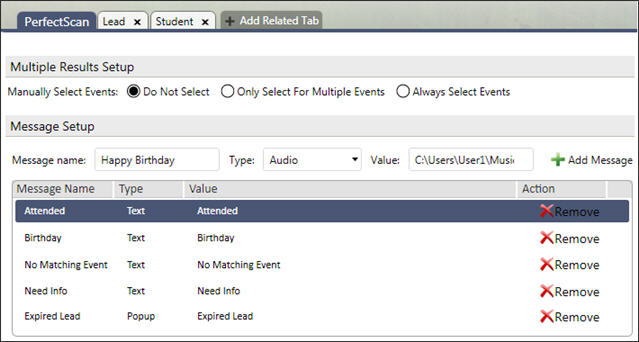
When a person scans in, there may be more than one event that they can attend, or they may want to register their attendance for a second event at the same time.
This is determined by the scanning time range in the Setup. So if it is up to 1 hour from now, then all events that start within one hour are available. (See: Setup > Development > Workflows and open the workflow for attendance and open the Action for the AttendMe function for scanner range settings.)
Do Not Select: PerfectScan will default to the first available event the person can be attended to, if there is more than one available event.
Only Select For Multiple Events: If there is more than one available event, only then will a window will appear and the student or user can pick one or more events. If there is only one event, they will be attended for it without any window appearing.
Always Select Events: Always show the available events, and the student or user must choose one or more.
Messages in PerfectScan are determined by and installed by specific functions, such as taking student attendance, inventory management, etc. You can modify these messages, but can not add new ones.
A message is a response from PerfectScan to the user when something is scanned in. A message can be text, audio, or pop-up. A text message appears in the PerfectScan desktop application, an audio message is played from a sound file over the computer's speakers, and a pop-up message is text that appears in a small bubble by the PerfectScan icon on the computer.
If you want to modify or enter a new message you will need to use one of the existing Message Names.
Select the message type.
Text is simple text that appears in the PerfectScan application itself.
Pop-up is text that appears by the PerfectScan icon on the computer running the PerfectScan application.
Audio allows an audio file to be played as the message on the computer running PerfectScan.
Enter the text for the message, or if it's an audio file, enter the file path to the audio file.
Click the Add Message button to put the message into the list.
You can have multiple message types for each message name, such as text and audio.
Configure Perfect Scan Objects