
Allows the PerfectMIND client to continue operating without a live connection to the database.
PerfectMIND Offline installs the application, a database, and then configures the application and database to match your online application, including all of your data.
You can work offline without an internet or network connection. When you have a connection your information will be synchronized with your online application. You can choose to work offline even with a connection, in which case your data will be synchronized automatically between your offline database and online application database, but you will work under the offline limitations. This is useful for slow or unreliable internet connections.
If an administrator updates your online application by changing objects, page layouts, fields, views, workflows, etc. you will need to reinstall the offline version so that it matches the new application structure.
If you choose to work offline (whether there is a connection available or not) certain functionality will not be available. Add-in applications may not function at all, or work differently.
|
Function |
Offline Limits |
|
Setup |
Not available. |
|
Billing |
Can create transactions, contracts, etc. If you are using the Billing Service transactions will be processed only when they are synchronized to online. |
|
|
Messages and campaigns can not be sent when offline. |
|
Store |
Can makes sales, create transactions, etc. If you are using the Billing Service transactions will be processed only when they are synchronized to online. |
|
PerfectScan |
Online only. Offline functionality will be released shortly allowing it to work directly with the offline database. |
|
Virtual Code |
Does not run. Currently these functions run on the online server only. An update to allow virtual code to run offline will be released shortly. |
See: Install PerfectMIND Offline for details on downloading and installing.
You can start PerfectMIND Offline the same way that you have always started it, from a shortcut, www.perfectmind.com/live, etc.
There will be an option on the login window to choose whether you want to login online or offline.
If you are logged in as offline, you will see the Offline Sign on top right of screen

If you have an internet connection but choose to work offline, then the application will synchronize any changes in your data about once per minute, keeping your online and offline versions up to date with each other.
If there is no internet connection then the synchronization will happen when you are able to connect again, and your online and offline versions will be updated.
Information about your objects, page layouts, fields, views, etc. is called meta-data. If that is changed, such as adding a new object, changing a page layout, adding a field, etc. then your offline application and database will be different from each other. Changes can only be made in the online application.
If changes are made you will need to re-install the offline version to make sure that the online and offline application match. If you did not, synchronization and data errors could happen, and data could be lost.
Before making changes to the online application all offline users should synchronize their data so that all current changes and information will be up to date.
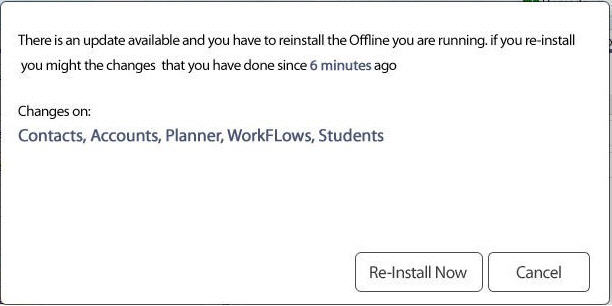
If there is an Upgrade available for the Offline Service you can go to the App Store and upgrade it from there.