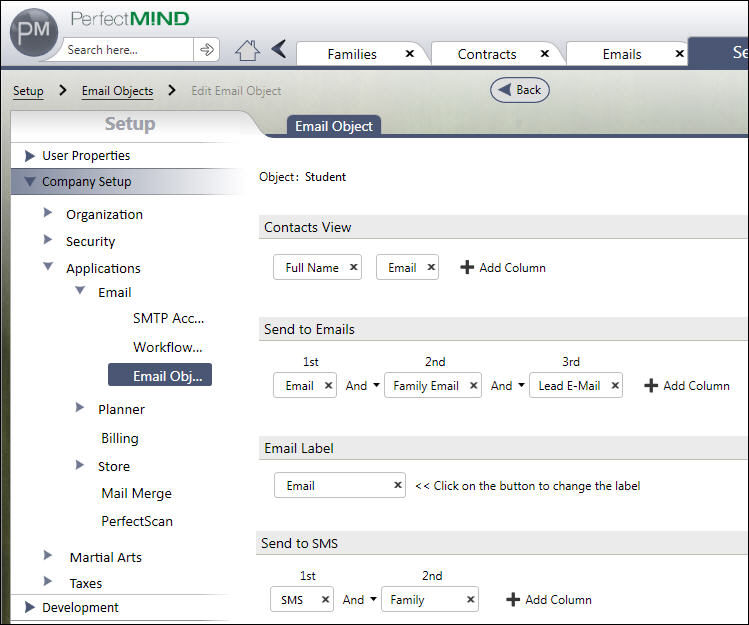
How to map and use custom objects as part of the email functionality.
Turn a custom object into an email object so that it's information can be used in email messages, specify what email fields are available for sending an email, and what columns are used to show the user information about the selected records.
Permissions are required to work in the application Setup.
Any object that has an email or SMS field (or is related to an object with such a field) can be mapped to be used for sending email and SMS messages.
Under Setup > Company Setup > Applications > Email > Email Objects, click New to add a new object or click on an object to edit it.
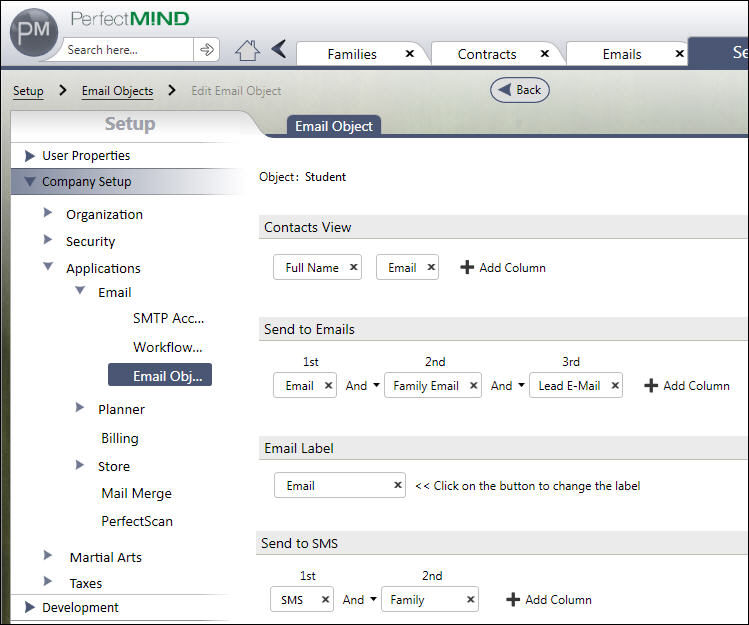
The different sections are:
Contacts View: Select what you want to see to identify that object or contact. For display purposes.
Send to Emails: Select what email addresses to send to when sending a message. You can send the same message to more than one address, for example if a person has two email address they want to use, sending to parents and children, etc. If you use the OR functionality, it will send to the other email address(es) if the prior one fails.
Email Label: Identifies the email field that is being used. For display purposes.
Send to SMS: Like Send to Emails above.