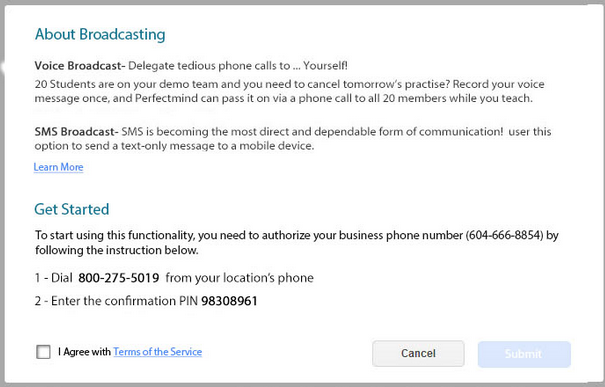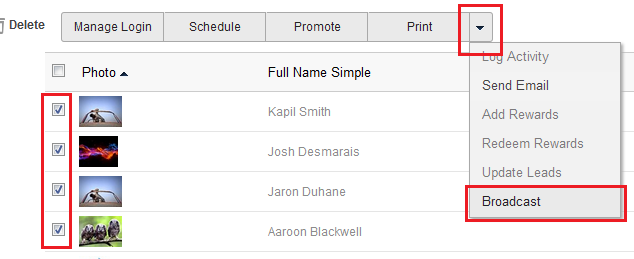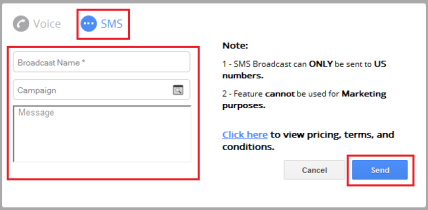Creating an SMS Broadcast
PerfectMIND comes with the unique and valuable option to create an SMS Broadcast. This tool allows you to easily alert several contacts at once about important updates and notices; for example, a notice regarding a school closure.
Tip! Remember to setup your organizations phone number within your organizations settings before getting started. To learn more about setting up your organization, see "Your Organization's Settings".
Note: This is currently only available for US clients.
Initial Setup
For the first SMS broadcast you need to complete the initial setup.
Note: You do not need to setup this feature if you have already setup Voice Broadcast.
To first setup your SMS broadcast:
- Select a contact or group of contacts from a list.
- From the contacts page, click More.
- From the More drop down menu, click Broadcast.
A pop-up will appear.
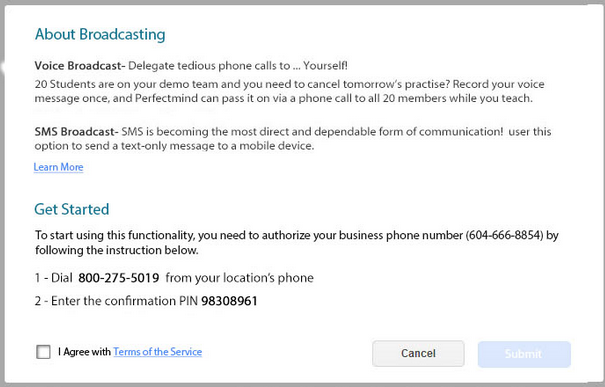
Follow the directions on the pop-up.
- Dial 800-275-5019 from your locations phone to verify your broadcast number.
- Enter the confirmation PIN: 98308961.
- You must Agree with the terms and services to Submit once complete.
Note: The cost is 5 cents per recipient; there is NO monthly fee.
Creating an SMS Broadcast
Once your broadcast settings are completed, you can send a Voice Broadcast or SMS message.
Note: To send a Voice Broadcast, see "Creating a Voice Broadcast".
To send an SMS message:
- Select the contacts you would like to message by checking the box the left of their names/photos.
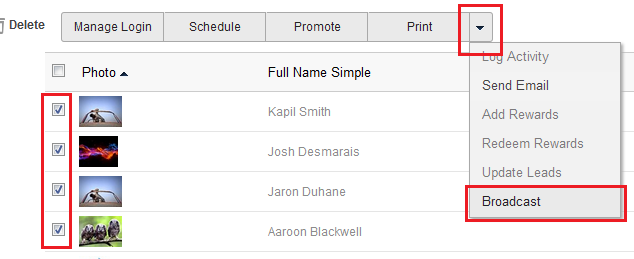
- Click the More Arrow at the top of the list.
- Click Broadcast.
A pop-up appears.
- Click SMS.
- Name the broadcast so that you can easily recall it another time.
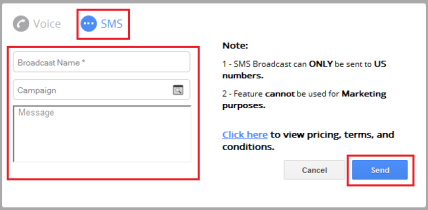
- Select a related Campaign, if applicable.
- Enter the message you would like to send.
- Click Send.
Warning! Do not send any marketing SMS messages; this is called SPAM. SMS messages are sent for infortmative purposes ONLY. Sending a marketing message via SMS is ILLEGAL.